VisualStudio 2017 C#(.NET Core 2.0)で、MeCab(0.996)の libmecab.dllを参照し形態素解析を行う場合、下記のソースで MeCabの解析結果を得ることができる。
|
1 2 3 4 5 6 7 8 9 10 11 12 13 14 15 16 17 18 19 20 21 22 23 24 25 26 27 28 29 30 31 32 33 |
using System; using System.Runtime.InteropServices; class Program { const string MECAB_LIB_PATH = @"C:\Program Files (x86)\MeCab\bin\libmecab.dll"; [DllImport(MECAB_LIB_PATH, CallingConvention = CallingConvention.Cdecl)] extern static IntPtr mecab_new2(String arg); [DllImport(MECAB_LIB_PATH, CallingConvention = CallingConvention.Cdecl)] extern static IntPtr mecab_sparse_tostr(IntPtr ptrMeCab, String arg); [DllImport(MECAB_LIB_PATH, CallingConvention = CallingConvention.Cdecl)] extern static void mecab_destroy(IntPtr ptrMeCab); static void Main(string[] args) { try { var ptrMeCab = mecab_new2(""); var ptrResult = mecab_sparse_tostr(ptrMeCab, "テストデータ"); var strResult = Marshal.PtrToStringAnsi(ptrResult); mecab_destroy(ptrMeCab); } catch (Exception ex) { System.Diagnostics.Trace.WriteLine(ex.Message); } } } |
strResult変数には、下記実行結果が出力される。
|
1 2 3 |
テスト\t名詞,サ変接続,*,*,*,*,テスト,テスト,テスト\nデータ\t名詞,一般,*,*,*,*,データ,データ,データ\nEOS\n |
libmecab.dllを参照しているプロジェクトはx86で実行する必要がある。 .NET Core固有の問題から、下記手順を経ないとデバッグ実行時にアプリケーションが即落ちて原因が分からずにはまる。
1、Visual Studio 2017 をインストールしても、x86版の .NET Core SDKはインストールされないので、別途、ダウンロードしてインストールしておく。
2、プロジェクトのプラットフォームをx86に変更しても、デフォルトのデバッグ実行はx64版の .NET Core SDKで実行され、x86アプリをx64のSDKで実行しようとしてプリケーションが落ちるので、.csprojファイルをメモ帳で開き、下記を追記することで、x86プラットフォームの場合は、x86版 .NET Core SDK上で実行するよう変更できる。
|
1 2 3 4 |
$(MSBuildProgramFiles32)\dotnet\dotnet $(ProgramW6432)\dotnet\dotnet |
下記は追記した後の、.csprojファイル全体のサンプル。
|
1 2 3 4 5 6 7 8 9 10 11 12 13 14 15 16 17 18 19 20 |
<Project Sdk=”Microsoft.NET.Sdk”> <PropertyGroup> <OutputType>Exe</OutputType> <TargetFramework>netcoreapp2.0</TargetFramework> <StartupObject>MeCabテストCore.Program</StartupObject> <RunCommand Condition=”‘$(PlatformTarget)’ == ‘x86′”> $(MSBuildProgramFiles32)\dotnet\dotnet</RunCommand> <RunCommand Condition=”‘$(PlatformTarget)’ == ‘x64′”> $(ProgramW6432)\dotnet\dotnet</RunCommand> </PropertyGroup> <PropertyGroup Condition=”‘$(Configuration)|$(Platform)’==’Debug|AnyCPU'”> <PlatformTarget>x86</PlatformTarget> <RunCommand Condition=”‘$(PlatformTarget)’ == ‘x86′”> $(MSBuildProgramFiles32)\dotnet\dotnet</RunCommand> <RunCommand Condition=”‘$(PlatformTarget)’ == ‘x64′”> $(ProgramW6432)\dotnet\dotnet</RunCommand> </PropertyGroup> </Project> |
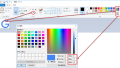
コメント